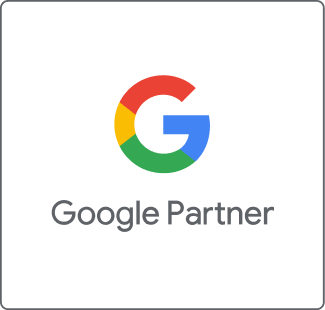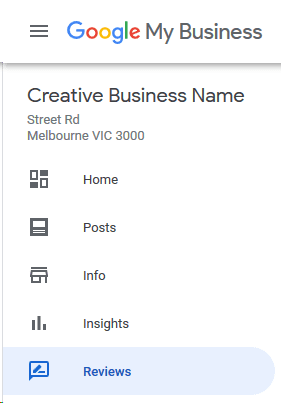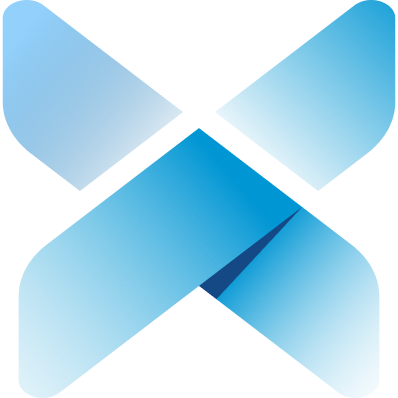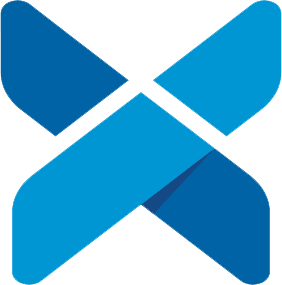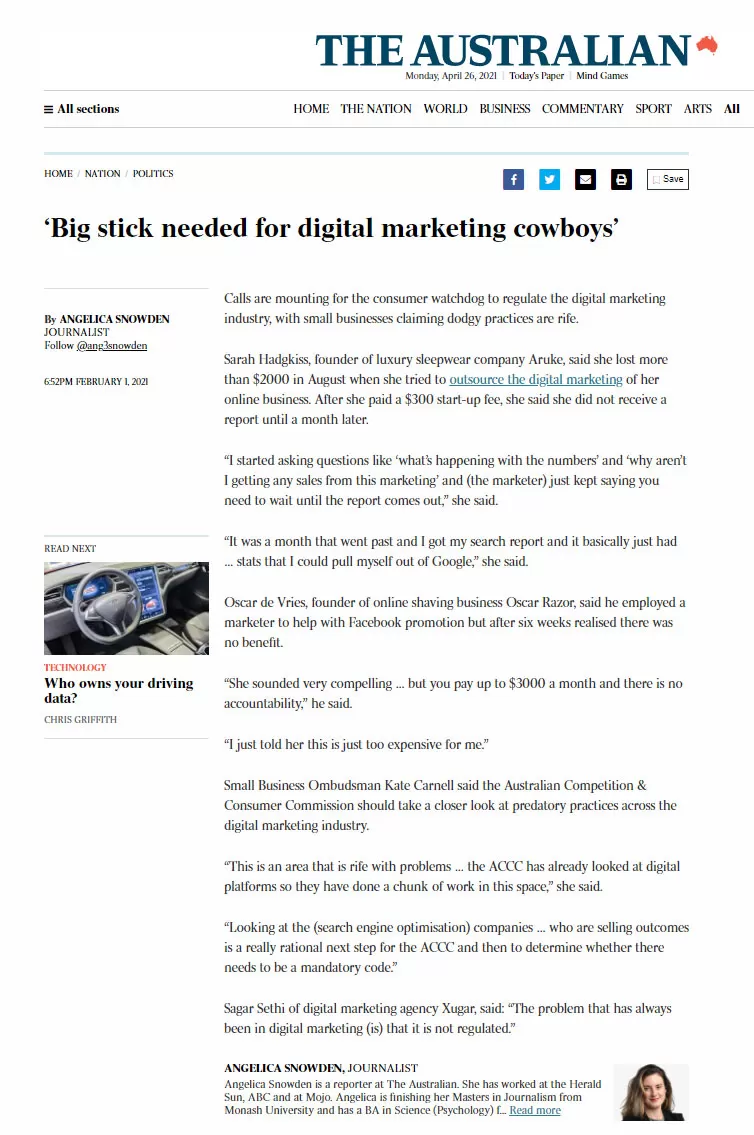So you’ve got some reviews on your Google My Business now, but how are you supposed to respond to them? Well you’re in luck! I’ll be covering exactly that in this article.
Step 1: Log into your google my business account
Head over to business.google.com and enter your login details. If you have an agency managing your GMB they will have the email and password for the account.
Step 2: click on “reviews” in the left sidebar
Once you’re logged in, you’ll see your listing’s Home Page. Head over to the left sidebar and click on the tab labelled ‘Reviews’. If you have multiple listings, you’ll see them listed in order, and the reviews tab will be called ‘Manage reviews’.
You can also see and respond to listings on the homepage under the section labelled ‘Latest Reviews’.
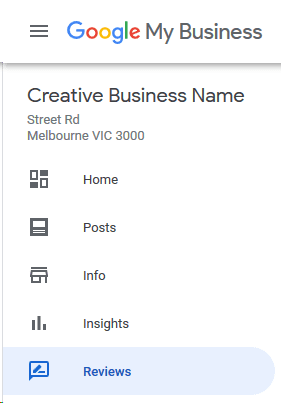
Step 3: Reply to Reviews
On the ‘Reviews’ tab you’ll be faced with a list of all the reviews on all your listings, in order of newest to oldest. You can click on ‘Reply’ to start writing your review. Then, simply click ‘Post reply’ to send your review out into the world!
Once you start replying to reviews, you can choose to view only the reviews you have replied to or the ones you haven’t on a single GMB listing. This makes it really easy to go through new reviews and reply one by one.
Step 4: Job Finished!
That’s it! You’ve replied to your reviews! If you’re not sure what to write, it’s best to start with a thank you, and include their name in your response. Keep it simple, but make it feel personal, and visitors to your GMB will see you’re a business that cares about its customers.
For more great articles, tutorials and guides like this, check out the rest of the Xugar blog!
in addition we highly recommend our popular SEO Melbourne Service